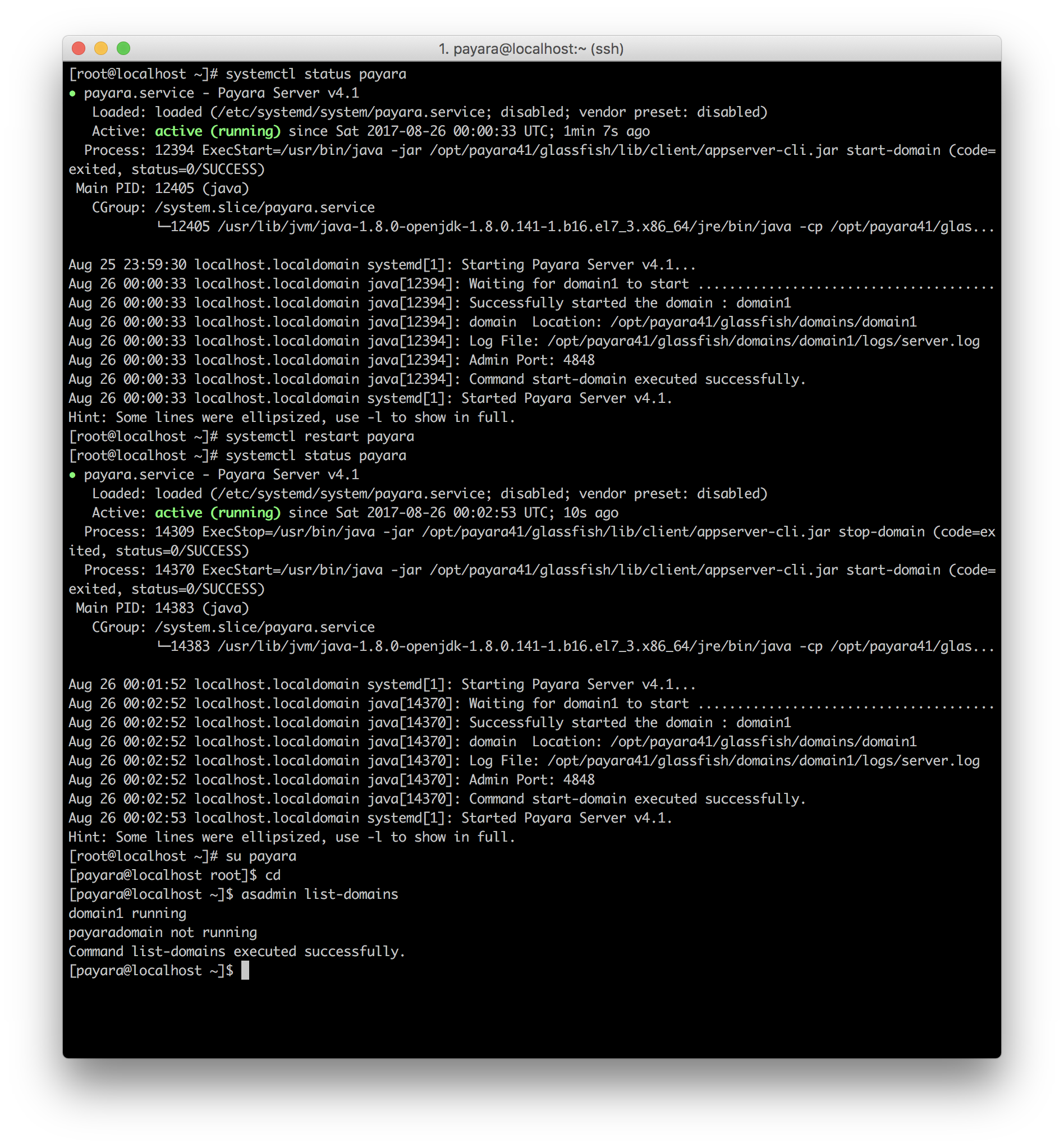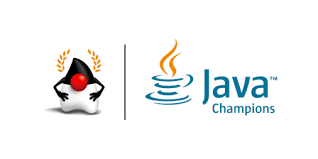Payara 4.1 install guide on CentOS 7
25 August 2017
In this "back to basics tutorial" I'll try to explain how to install properly Payara 4.1 on Centos 7 (it should be fine for Red Hat, Oracle Unbreakable Linux and other *hat distributions).
Why not Docker, Ansible, Chef, Puppet, . . .?. Sometimes the best solution is the easiest :).
Pre-requisites
The only software requirement to run Payara is to have a JDK installed. CentOS offers a custom OpenJDK build called "headless" that doesn't offer support for audio and video, perfect for cli environments.
You can install it with Yum.
yum install java-1.8.0-openjdk-headless
Create a Payara user
As mentioned in the official Glassfish documentation, it is convenient to run your application server in a dedicated user for security and administrative reasons.
adduser payara
Although you could be tempted to create a no-login, no-shell user, Payara saves many preferences in user's home directory and the shell/login is actually needed to execute administrative commands like asadmin.
Download and unzip Payara
Payara is hosted at Amazon S3, please double check this link on Payara's website, for this guide I'm installing Payara at server's /opt directory.
cd /opt
wget https://s3-eu-west-1.amazonaws.com/payara.fish/Payara+Downloads/Payara+4.1.2.173/payara-4.1.2.173.zip
unzip payara-4.1.2.173.zip
You should execute the above commands as super-user, after that you should change permissions for the Payara directory before any domain start. Otherwise you won't be able to use the server with payara user
chown -R payara:payara payara41
systemd unit
Centos 7 uses systemd as init system, consequently it is possible and actually quite easy to create a systemd unit to start, stop and restart Payara default domain
.
First, create a file that represents Payara systemd unit.
/etc/systemd/system/payara.service
And add the following content:
[Unit]
Description = Payara Server v4.1
After = syslog.target network.target
[Service]
User=payara
ExecStart = /usr/bin/java -jar /opt/payara41/glassfish/lib/client/appserver-cli.jar start-domain
ExecStop = /usr/bin/java -jar /opt/payara41/glassfish/lib/client/appserver-cli.jar stop-domain
ExecReload = /usr/bin/java -jar /opt/payara41/glassfish/lib/client/appserver-cli.jar restart-domain
Type = forking
[Install]
WantedBy = multi-user.target
Note that Payara administration is achieved with payara user. You could personalize it to fit your needs.
Optionally you could enable the service to start with the server and/or after server reboots.
systemctl enable payara
Check if all is working properly with the systemd standard commands
systemctl start payara
systemctl restart payara
systemctl stop payara
Payara user PATH
As Payara and Glassfish users already know, most administrative tasks in Payara application server are achieved by using cli commands like asadmin. Hence it is convenient to have all tools available in our administrative payara user.
First log-in as Payara user, if you didn't assign a password for the user you could switch to this user using su as root user.
su payara
Later you shoud create or edit the .bashrc file for the Payara user, the most common location being user's home directory.
cd /home/payara
vim .bashrc
And add the following line:
export PATH=$PATH:/opt/payara41/glassfish/bin
Final result
If your setup was done properly you should obtain an environment like in the following screenshot:
Note that:
- I'm able to use systemd commands
- It actually restarded since PID changed after
systemd restart asadminworks and displays properly the running domain