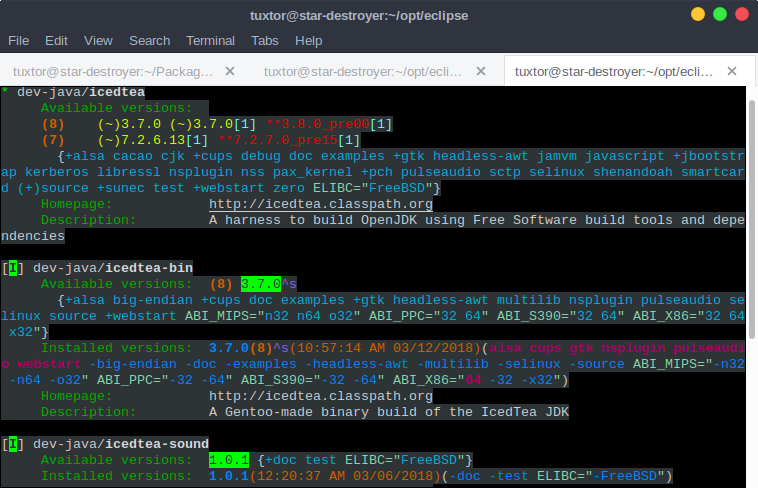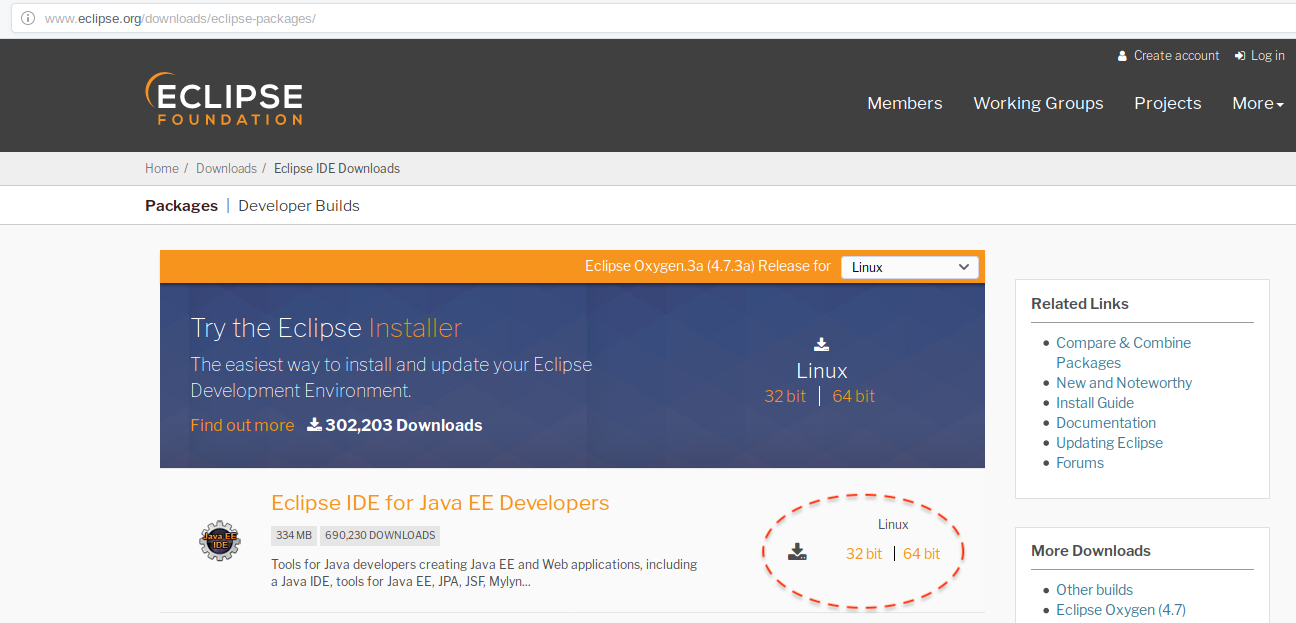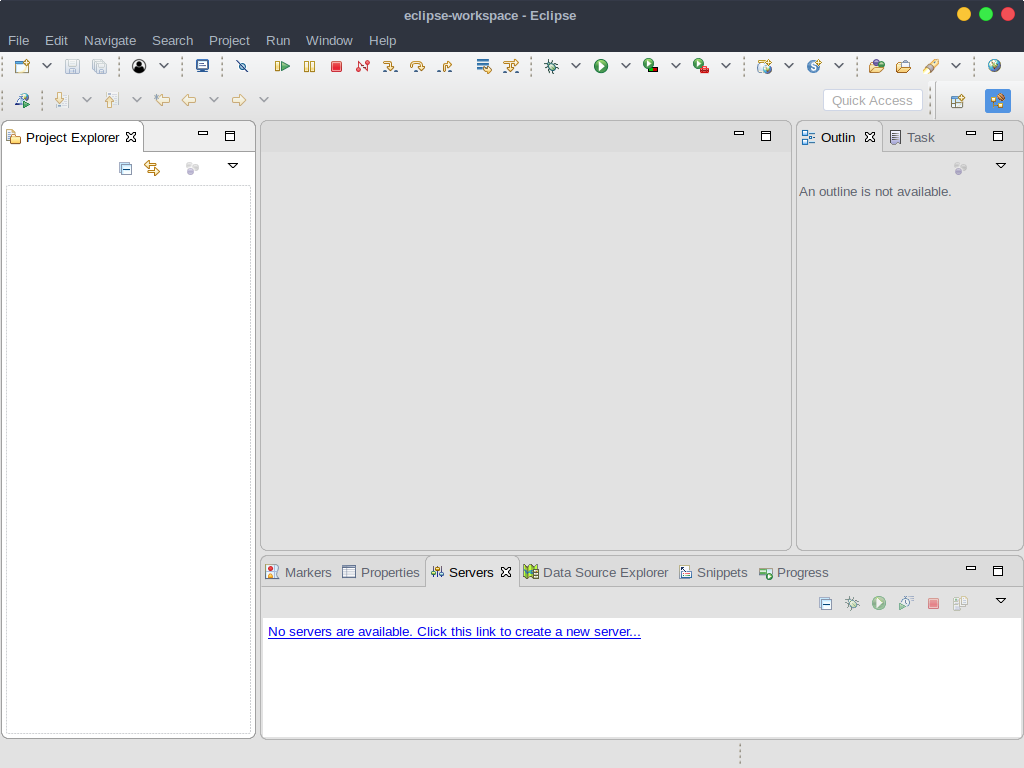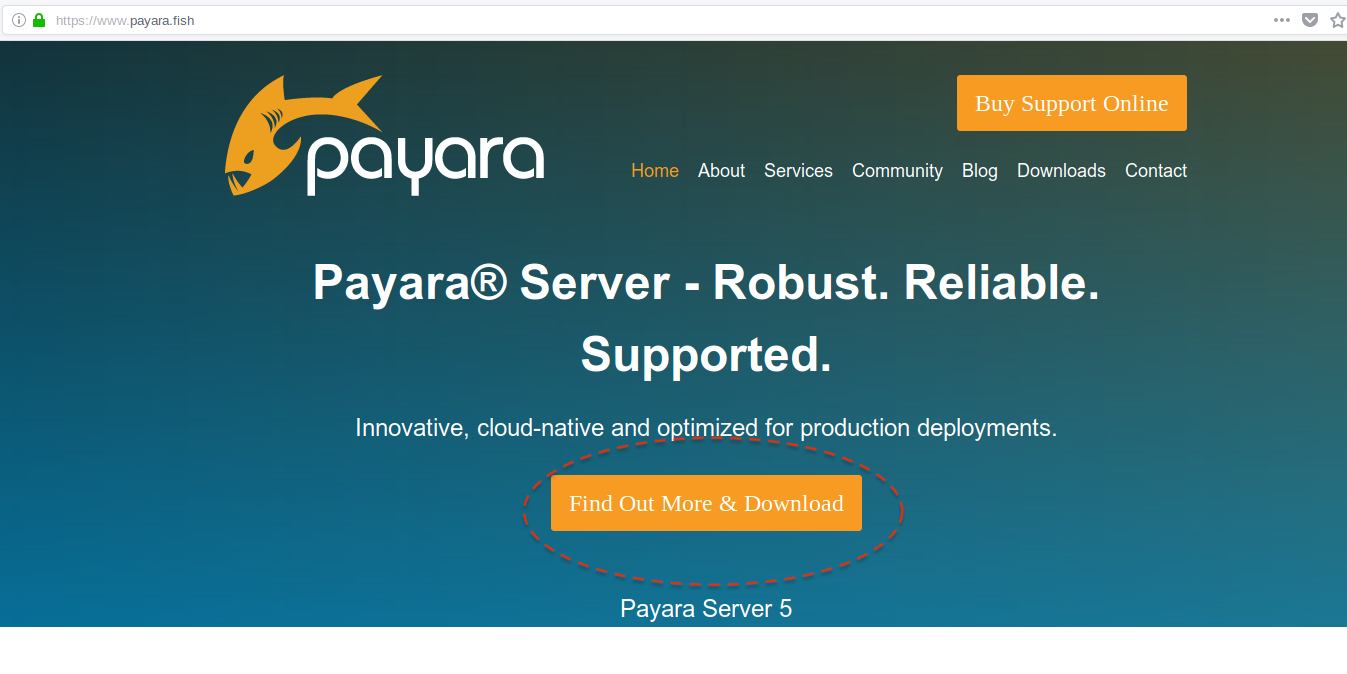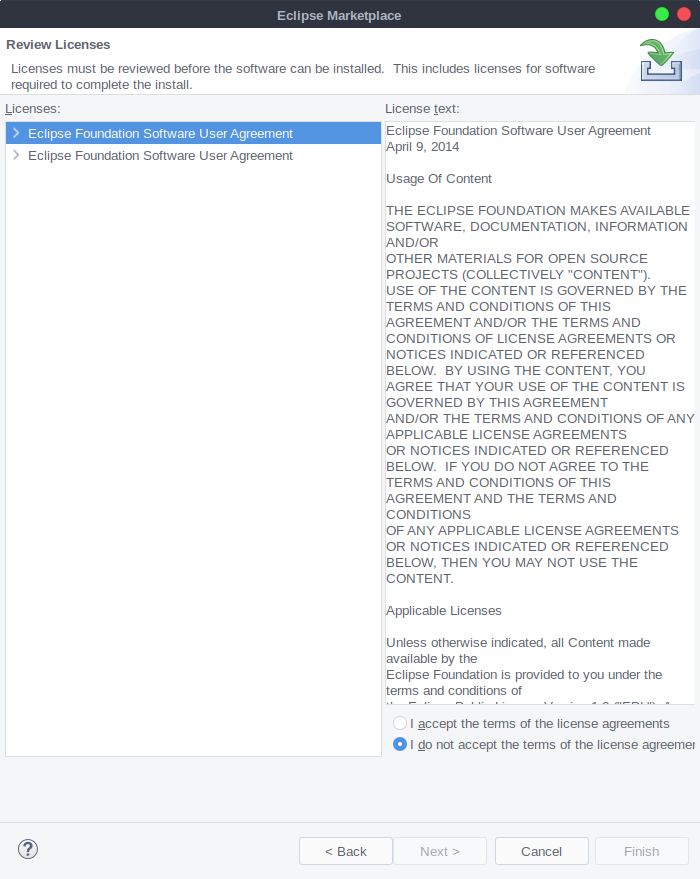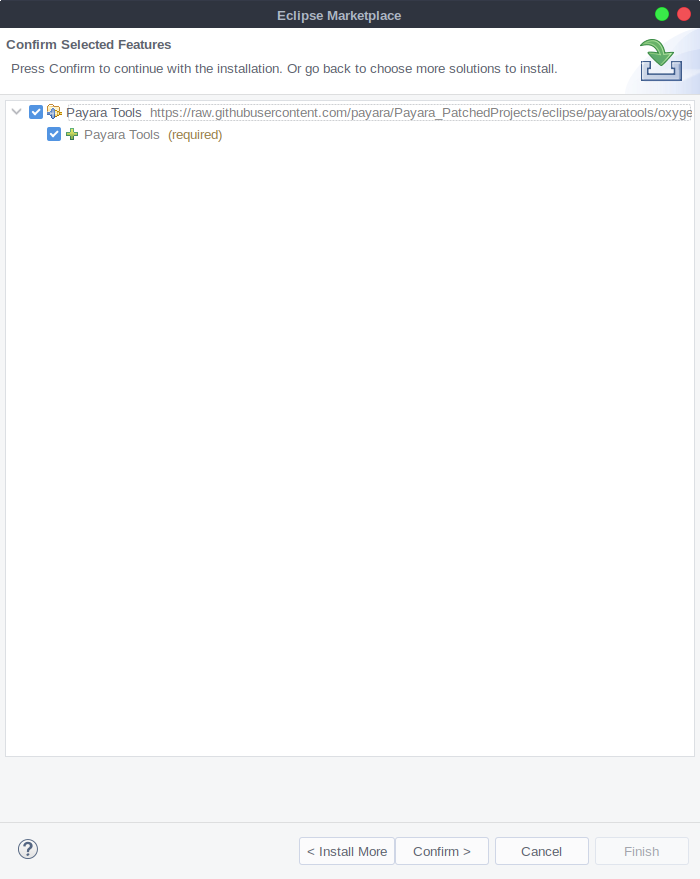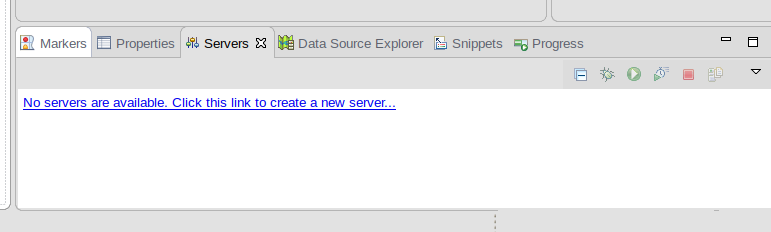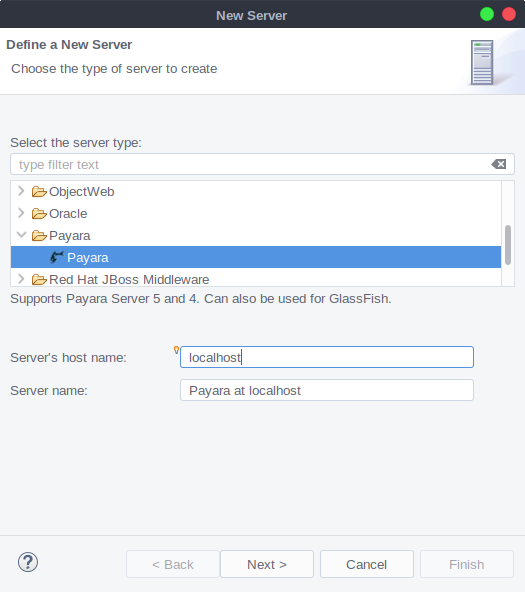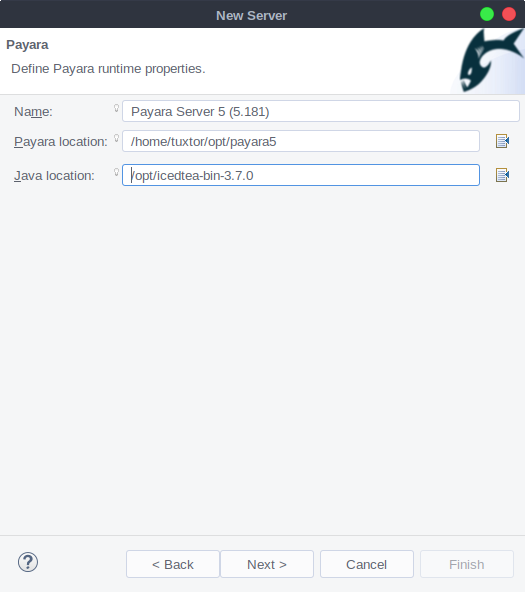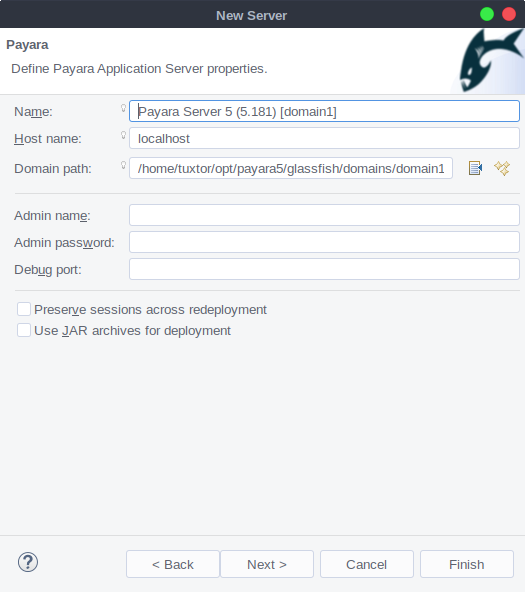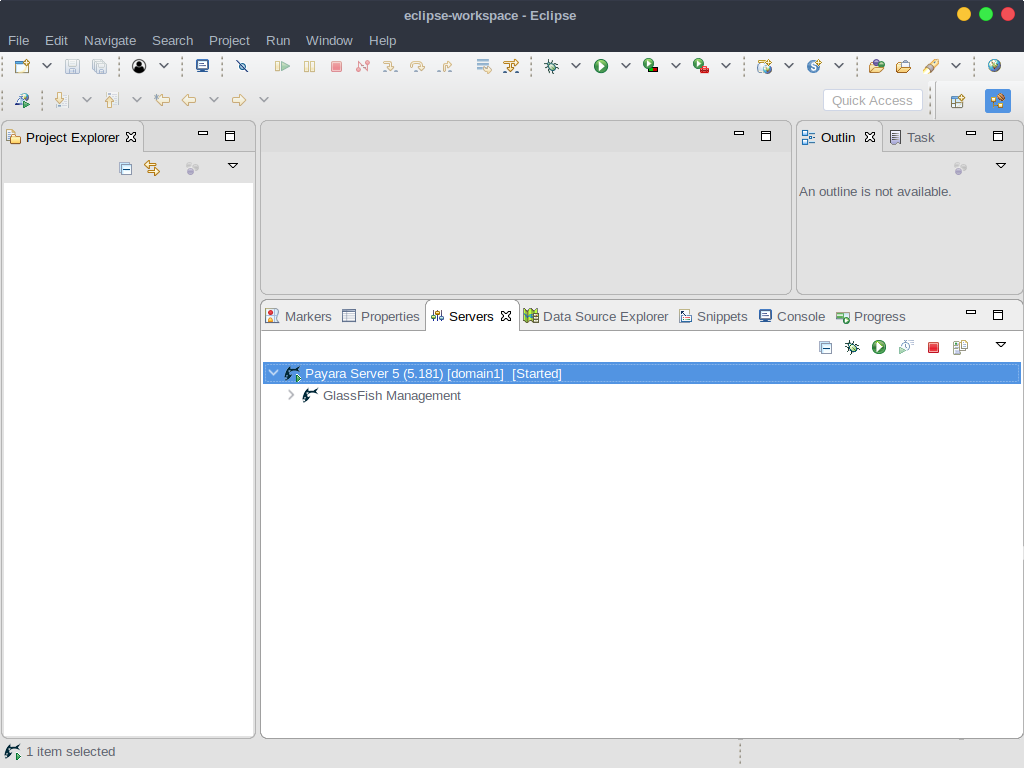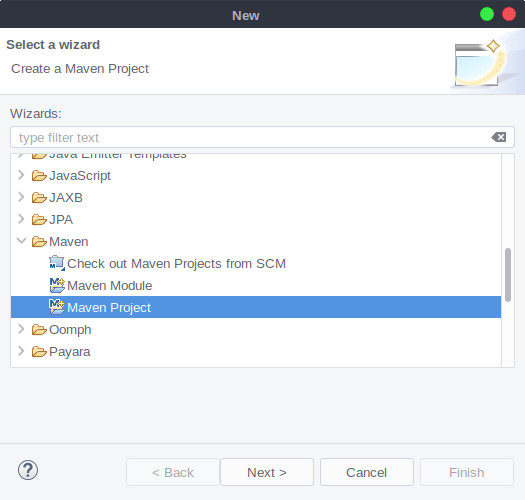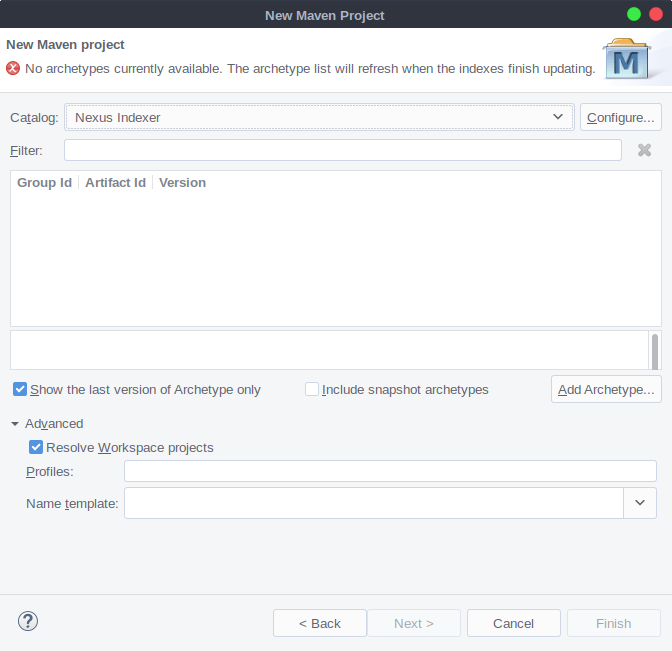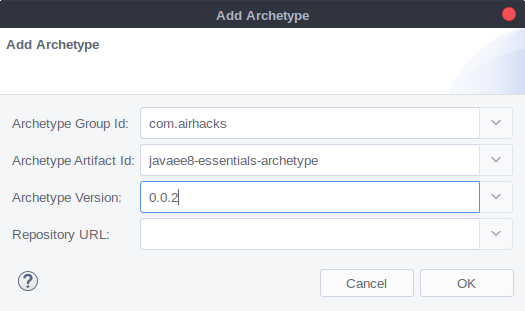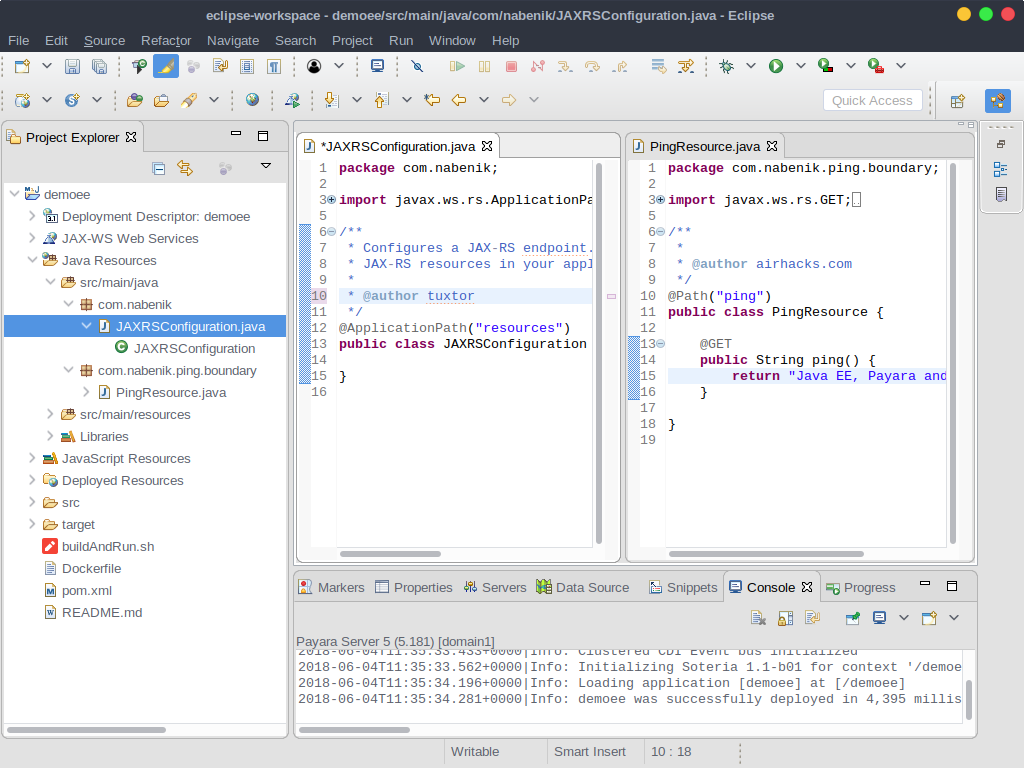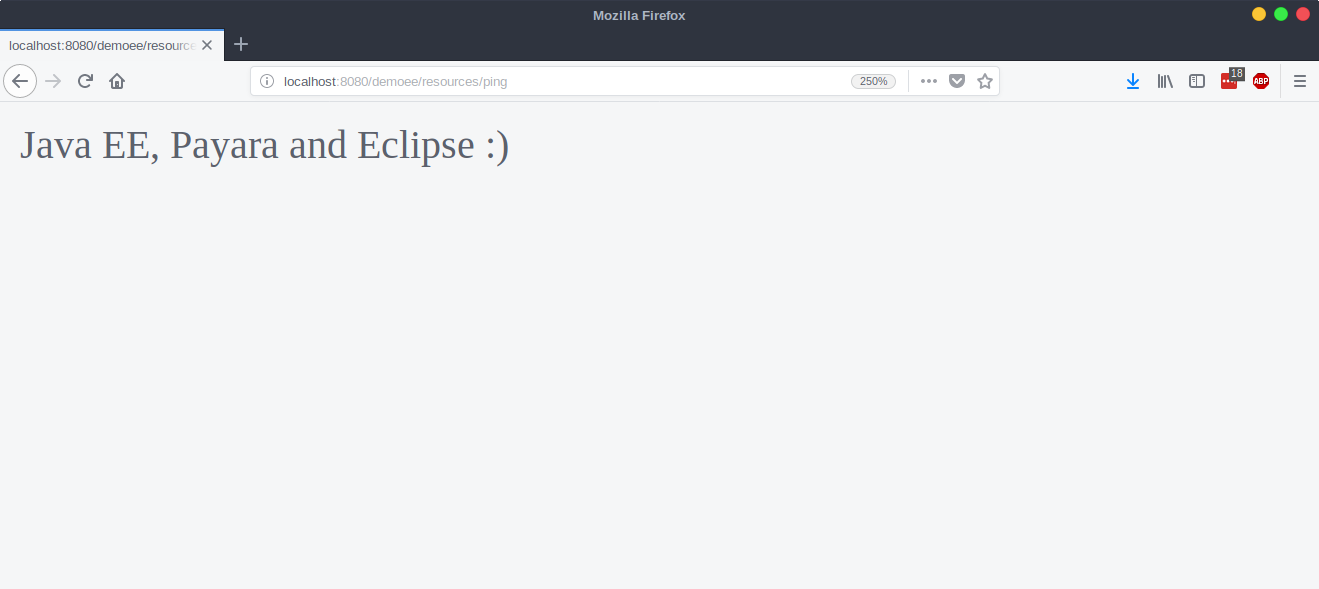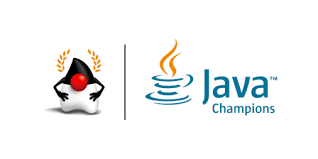Getting started with Java EE 8, Payara 5 and Eclipse Oxygen
04 June 2018
Some days ago I had the opportunity/obligation to setup a brand new Linux(Gentoo) development box, hence to make it "enjoyable" I prepared a back to basics tutorial on how to setup a working environment.
Requirements
In order to setup a complete Java EE development box, you need at least:
1- Working JDK installation and environment
2- IDE/text editor
3- Standalone application server if your focus is "monolithic"
Due personal preferences I choose
1- OpenJDK on Gentoo Linux (Icedtea bin build)
2- Eclipse for Java EE developers
3- Payara 5
Installing OpenJDK
Since this is a distribution dependent step, you could follow tutorials on Ubuntu, CentOS, Debian and many more distributions if you need to. At this time, most application servers have Java 8 as target due new Java-LTS version scheme, as in the case of Payara.
For Gentoo Linux you could get a new OpenJDK setup by installing dev-java/icedtea for the source code version and dev-java/icedtea-bin for the precompiled version.
emerge dev-java/icedtea-bin
Is OpenJDK a good choice for my need?
Currently Oracle has plans to free up all enterprise-commercial JDK features. In a near future the differences between OracleJDK and OpenJDK should be zero.
In this line, Red Hat and other big players have been offering OpenJDK as the standard JDK in Linux distributions, working flawlessly for many enterprise grade applications.
Eclipse for Java EE Developers
After a complete revamp of websites GUI, you could go directly to eclipse.org website and download Eclipse IDE.
Eclipse offers collections of plugins denominated Packages, each package is a collection of common plugins aimed for a particular development need. Hence to simplify the process you could download directly Eclipse IDE for Java EE Developers.
On Linux, you will download a .tar.gz file, hence you should uncompress it on your preferred directory.
tar xzvf eclipse-jee-oxygen-3a-linux-gtk-x86_64.tar.gz
Finally, you could execute the IDE by entering the bin directory and launching eclipse binary.
cd eclipse/bin
./eclipse
The result should be a brand new Eclipse IDE.
Payara
You could grab a fresh copy of Payara by visiting payara.fish website.
From Payara's you will receive a zipfile that again you should uncompress in your preferred directory.
unzip payara-5.181.zip
Finally, you could add Payara's bin directory to PATH variable in order to use asadmin command from any CLI. You could achieve this by using ~/.bashrc file. For example if you installed Payara at ~/opt/ the complete instruction is:
echo "PATH=$PATH:~/opt/payara5/bin" >> ~/.bashrc
Integration between Eclipse and Payara
After unzipping Payara you are ready to integrate the app server in your Eclipse IDE.
Recently and due Java/Jakarta EE transition, Payara Team has prepared a new integration plugin compatible with Payara 5. In the past you would also use Glassfish Developer Tools with Payara, but this is not possible anymore.
To install it, simply grab the following button on your Eclipse Window, and follow wizard steps.
In the final step you will be required to restart Eclipse, after that you still need to add the application server. Go to the Servers tab and click create a new server:
Select Payara application server:
Find Payara's install location and JDK location (corresponding to ~/opt/payara5 and /opt/icedtea-bin on my system):
Configure Payara's domain, user and password.
In the end, you will have Payara server available for deployment:
Test the demo environment
It's time to give it a try. We could start a new application with a Java EE 8 archetype, one of my favorites is Adam Bien's javaee8-essentials-archetype, wich provides you an opinionated essentials setup.
First, create a new project and select a new Maven Project:
In Maven's window you could search by name any archetype in Maven central, however you should wait a little bit for synchronization between Eclipse and Maven.
If waiting is not your thing. You could also add the archetype directly:
This archetype also creates a new JAX-RS application and endpoint, after some minor modifications just deploy it to Payara 5 and see the results: