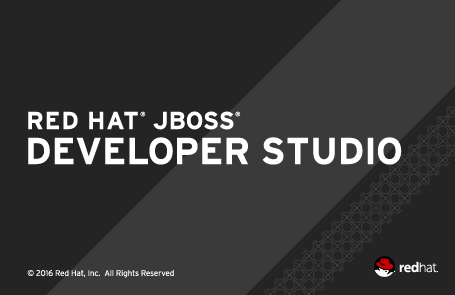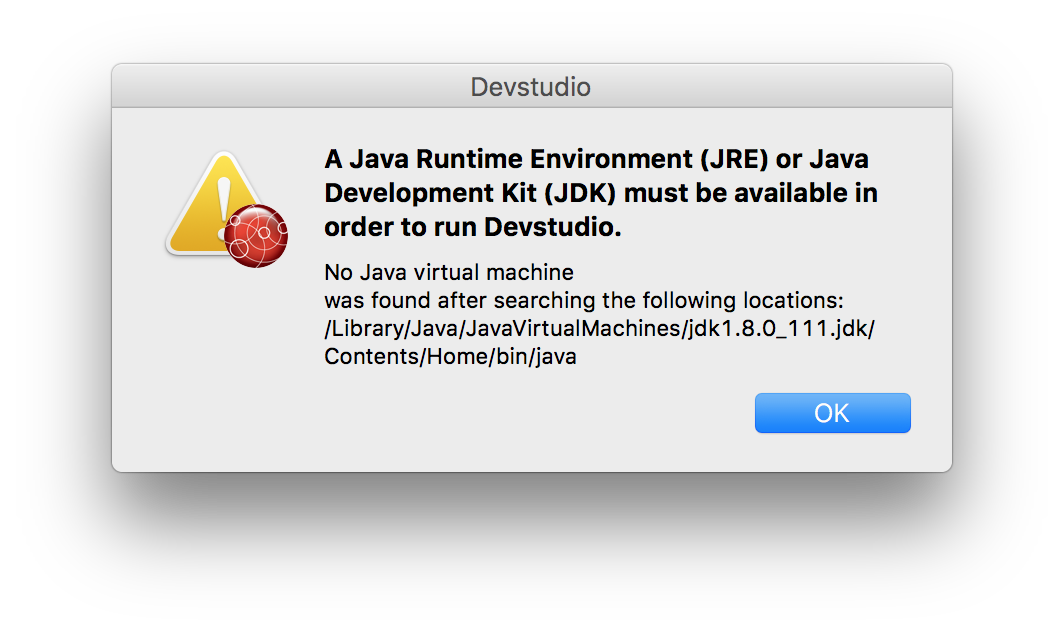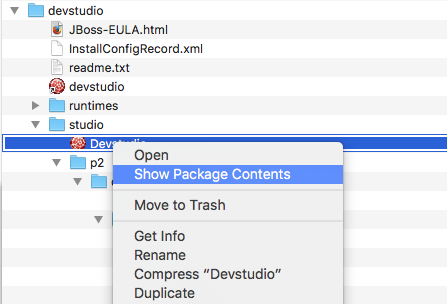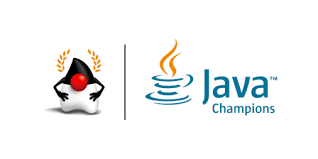[Quicktip] Move current JVM on JBoss Developer Studio
28 January 2017
After a routinary JVM update I had the idea of getting rid of old JVMs by simply removing the install directories. After that many of my Java tools went dark :(.
For JBoss Developer Studio, I received the following "welcome message".
At the time, I deleted the 1.8.111 version from my system, preserving only the 1.8.121 version as the "actual" version.
Fixing versions
Different from other tools, Eclipse-based tools tend to "hardcode" the JVM location with the install process inside eclipse.ini file. However and as I stated in a previous entry, JBoss Developer Studio converts this file to jbdevstudio.ini, hence you should fix the JVM location in this file.
Finding the file in Mac OS(X?)
If you got JDevStudio with the vanilla installer, the default location for the IDE would be /Applications/devstudio and the tricky part is that configuration is inside "Devstudio" OSX Package.
If you wanna fix this file from terminal the complete path for the file would be:
/Applications/devstudio/studio/devstudio.app/Contents/Eclipse
Of course you could always open packages in Finder:
After opening the file the only fix that you need to do is to point to the installed virtual machine, being in my PC (Hint: You could check the location by executing /usr/libexec/java_home):
/Library/Java/JavaVirtualMachines/jdk1.8.0_121.jdk/
And your file should look like this: